What is the DASE app?
The DASE (pronounced ‘DAH-SEE’) app, which means ‘evidence’ in Ghana’s local Fante language, is EJF’s bespoke simple, user-friendly mobile phone app that enables fishers to capture geo-located photographic and video evidence of IUU fishing. Evidence submitted is stored in a secure centralised database and verified by EJF experts. Where instances of suspected IUU fishing are identified, the evidence is submitted to the competent authorities, alongside additional relevant information on the vessel's identity, ownership and behaviours.
The app is available for Android phones, and is based on the KoboToolbox data collection software. KoboToolbox is designed specifically for use by civil society and humanitarian organisations operating globally in complex and remote environments. As such, it allows for adaptation to local languages, requires little storage and can be used even when there is limited or no internet connection, simply uploading information once internet connection is available.
The app is predominantly designed for use by artisanal fishers to identify incursions by industrial fishing vessels into IEZs; however, it can be used to document a range of coastal threats, including artisanal IUU fishing, pollution, coastal erosion and illegal developments.
To date, the DASE app has been rolled out in four countries in West and Central Africa, Ghana, Liberia, Senegal and most recently Cameroon, engaging hundreds of small-scale fishers in the fight against IUU fishing. Whilst the core principles and technologies associated with the app remain the same, the approach taken to deploying the app has been adapted to each local context, taking into consideration existing institutions working in artisanal fishing communities and the dynamics of the industrial and small-scale fleets, among other factors.
In Senegal, a Whatsapp group has also been formed with the users of the app to share challenges and experiences. In 2023, nearly 850 reports were submitted during joint patrols by the surveillance teams in Senegal, which included sightings of an industrial vessel suspected to be fishing in the artisanal fishing zone and of juvenile (under-sized) fish at the landing sites. Anecdotal evidence suggests a range of benefits associated with the scheme, such as fishing permits being paid more often and safety jackets being used with increased frequency.
In Liberia and Cameroon, the app is installed on fisher's smartphones and on those donated to community-based co-management associations (CMAs) or similar structures for safe-keeping. For the latter, the CMAs are then charged with loaning the phones out to fishers for use when they go out to sea.
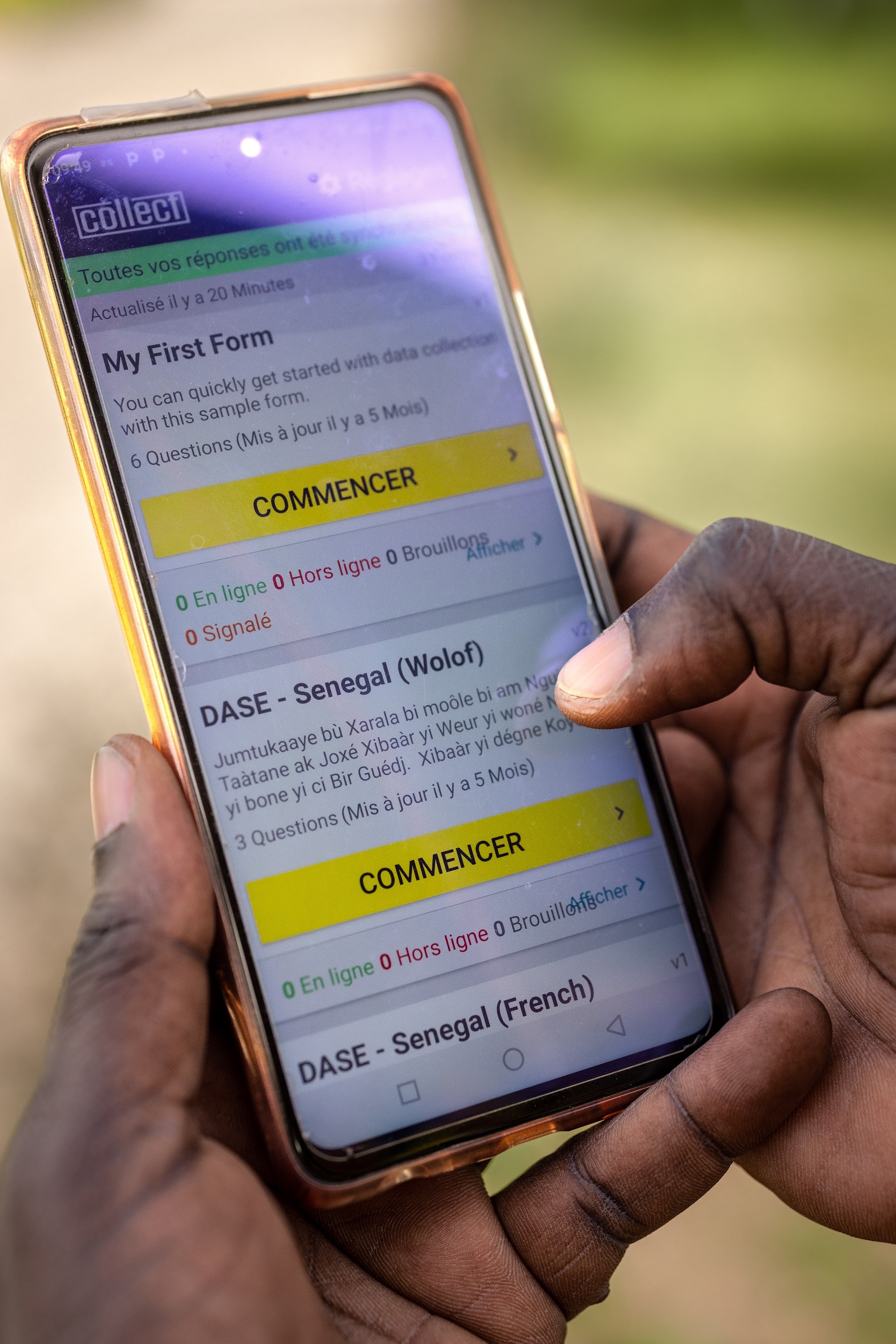
How to download and install the DASE app
The DASE app runs on the KoboToolbox software, which is available on phones that use the Android operating system. In order to record and report evidence using the app, you will need to be allocated a username and password by EJF, which can be requested at the following link, or by sending an email containing the name of the person requesting the user and their contact number/email, the name of the individual who will be using the app, their location (country and town) and telephone number to toolkit@ejfoundation.org. After this, the process to download and install the app is as follows:
In the application centre of your Android phone (e.g. Google Play), search for and download the ‘KoboCollect’ app.
Open the KoboCollect app on your phone, and click the option to manually enter project details.
Users will be prompted to enter a URL, username and password. In the URL box enter the following address: https://kc.kobotoolbox.org. Enter the username and password assigned to you by EJF.
Once logged in, click on the ‘download form’ tab.
In the download form tab, the user should see one or more forms that they can download, which should reflect their location. For example, a new user in Ghana will have the option to download a form called ‘DASE-Ghana’. If not already selected, click on the box on the right of the screen so that a blue tick appears then click ‘Get Selected’ at the bottom right of the page to download it.
Users are now ready to capture and submit evidence using the DASE app.
How to capture and submit evidence with the DASE app
When fishers are at sea, and believe that a vessel is engaging in illegal or destructive activity, they should do the following when a safe distance away from the vessel:
Open the KoboCollect app.
Click on the ‘Start new form’ tab.
Click on the form that you have previously downloaded, that should be called ‘DASE [followed by the country or region you are in]’.
Click on the ‘Take picture’ tab. Note: Users may receive the following prompt ‘Allow KoboCollect to take pictures and record video’ - to which they should click ‘While using the app’.
Users should then take a photo of the vessel, trying to show as much identificatory information (such as the name, call sign etc.) as possible, and trying to show that the vessel is currently fishing. If the photo is not of a good quality, users can click ‘Retry’ to capture another. Once satisfied, users can click the ‘Next’ tab in the bottom right corner of the screen.
Users should then be prompted to ‘Record your current location’. To do so, click on the ‘Start GeoPoint’ tab.
Especially when at sea, it may take some time for the location accuracy to improve. Once it reaches 5 m accuracy, the location will be saved. If it is struggling to reach this, users may need to save manually but should wait until the accuracy reaches its lowest point (ideally below 10 m). Once the location has been recorded, click the ‘next’ tab at the bottom right of the screen.
Finally users will be prompted to ‘Use the camera to record a video’ (optional). To do so, click on the ‘Record video’ tab.
Users should record a video of the vessel, again capturing the important information highlighted in Section 2.5. Once happy with the video, users should click the ‘Next’ tab at the bottom right of the screen.
This will signal the last step of the form. If users are happy with the information they have captured, they should click the blue ‘Finalize’ tab.
Users will be returned to the home screen and should click on the ‘Ready to send’ tab.
The submission that they have captured should be within this folder. Users should click the box on the right hand side of the screen next to the submission so that a blue tick appears, and then click on the ‘Send Selected’ tab at the bottom right of the screen
Once uploaded, a box should appear saying ‘Upload Results’ with the name of the folder followed by ‘Successful Submission’. Press ‘Okay’, and the process has been completed.
Users can repeat this process as many times as they need for a given sighting of a vessel.

